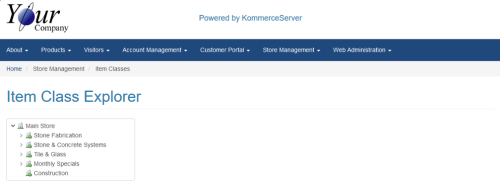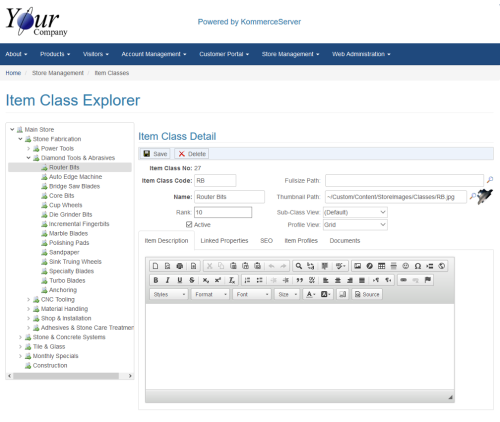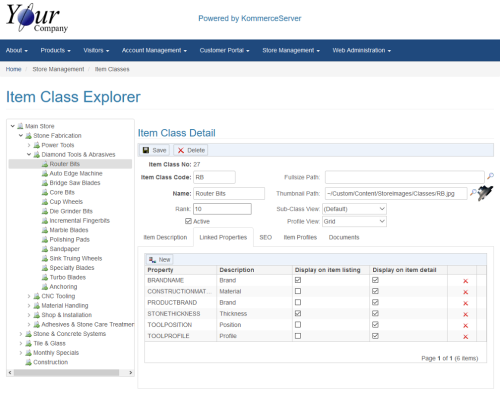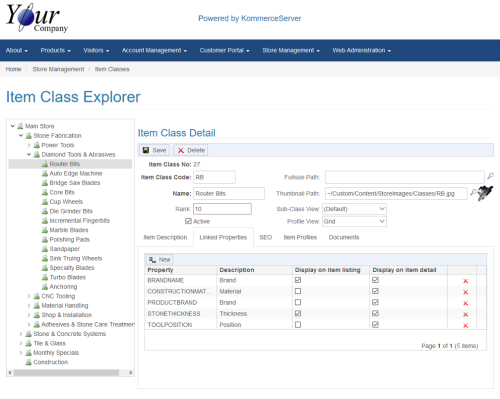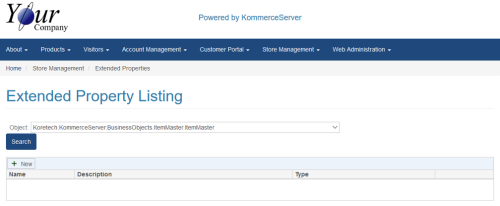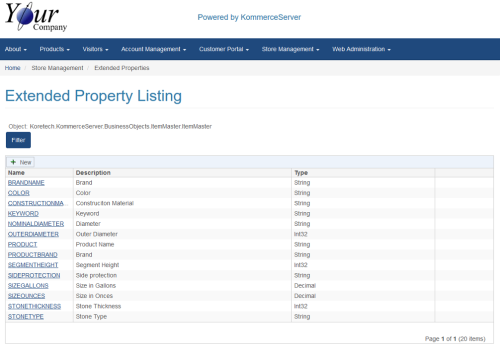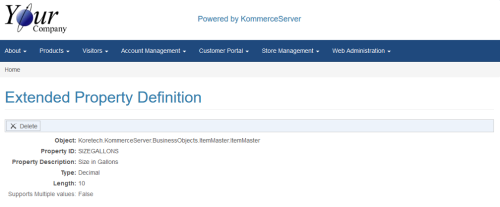Deleting an Extended Property
In order to delete an extended property, you must first remove any associations the property has to any item classes. If you try to delete an extended property that is associated with an item class, you will receive an error and the property will not be deleted. Once any item class associations are removed, you can delete the extended property as shown in the steps below for Removing an Extended Property.
Removing Extended Property Associations
Perform these steps if your extended property is associated with an item class.
- Navigate to the Item Class Listing page by selecting Store Management>Item Classes. The Item Class Explorer page appears.
- Expand the Item Class trees until you have located the item class for which you want to remove the extended property. For this example, we are selecting the Router Bits item class.
- Click the Linked Properties tab. The list of linked properties appears below.
- For this example, we are deleting the "TOOLPROFILE" property. Click the red "X" that appears to the right of the row you want to delete. The row is removed.
- Click the Save button to save your changes.
- Continue this process until you have removed all of the associations of the extended property you want to delete.
Removing an Extended Property
Once you have removed any item class associations for your extended property, you can delete it. Perform the following steps to delete an extended property.
- Navigate to the Extended Property Listing page by selecting Store Management>Extended Properties. The Extended Property Listing page appears.
- Select the business object that the property you want to delete is assigned to from the Object drop-down menu, and then click the Search button. The list of extended properties will appear at the bottom of the page.
- Click the link for the extended property you want to delete. The Extended Property Definition page opens.
- Click the Delete button to delete the extended property. A message appears asking you if you are sure if you want to delete the property.
- Click OK to delete the property.